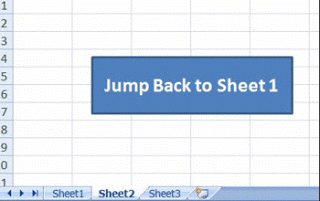
Create Button For Jump Between Sheets (Excel Tutorial)
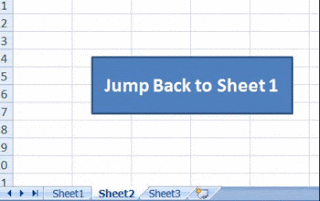
Check This Tutorial>> Making 3D Ball - Cristal Ball with Adobe Photoshop (Tutorial)
How to Create Macro to Jump Between Sheets in Excel.
Watch this Video
Open Excel > Create A Button>
You have create a Button now Give it a simple Name as per your requirement>>
Now we have to Assign a Macro for this button> Right Click on Button and Click on Assign Macro
Give a memorable Name for it and Click on New
After click on new button you screen will redirected to another Program Microsfot Visual Basic. I will tell later about it. Here we have to Inset a Command for Jump to Sheet2
This is command you have to insert it between
Sub Jump2Sheet2()
Sheets("Sheet1").Select << this is the command
End Sub
After this you must click on Run as per picture show above..
And Close the window of Visual Basic
You have all done.. Now Go back to Sheet1 and Click on that Button you will be automatically redirected to Sheet2 by clicking that button.
And for your practice you have to make another button with same procedure to Jump Back to Sheet1.
if this video is not working or Youtube is Blocked se this How to Unblock Youtube without any Software or Direct Link of Video
Still so many tutorials are remaining. so don’t forget to Subscribe us by following network.







Comments