
Make Mozilla Firefox Respond Faster
One of the best internet browser which has been used by almost every single computer and internet user for internet surfing. Today I will give my entire visitors a great tip to make boost Mozilla Firefox Browser and it will respond in the shape of faster browsing internet pages by just changing such code in its configuration page. Besides, it has so many wonderful features to experience better browsing which will be guided your later soon but this below here I will share step by step guides to for the above titled subject.
Related:- Few Tricks and Features of Mozilla FireFox Internet Browser
How to Make Mozilla Firefox Respond Faster
Find the below tricks and modify the configuration of your Mozilla FireFox and give it boost to load internet pages/websites quickly even you have slow internet connection.
Open Your Mozilla FireFox Browser
Write following command in address bar
about:config
Read :- Browsing internet in Full Speed.
A security warning will be shown by browser
Click on the
Now find the following entries and change their value as per instructions shown below
-
- network.http.pipelining change its value from false to true
-
- network.http.proxy.pipelining change its value from false to true
-
- network.http.pipelining.maxrequests change its value from 30 to 40
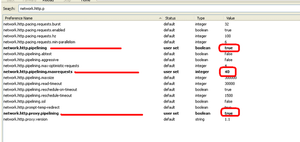
The above pipelining entries are setup to send one request to webpages at time but after modification you have enable to send several request at once.
Now click anywhere and add new integer and name it nglayout.initialpaint.delay and set it 0 value.
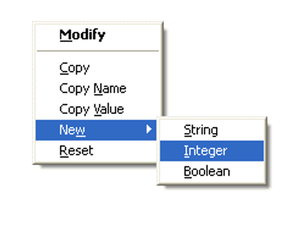
Now surf any page with faster Mozilla FireFox browsing.
Also Read:- Top Internet Tips & Tricks.
Bottom Lines
Above tips will help you to browse internet faster even you have slow connection, for any further assistance, reply in this post. Don’t forget to follow our social media profiles and Subscribe Free Email Subscription to get next update in your inbox… Regards.







Comments